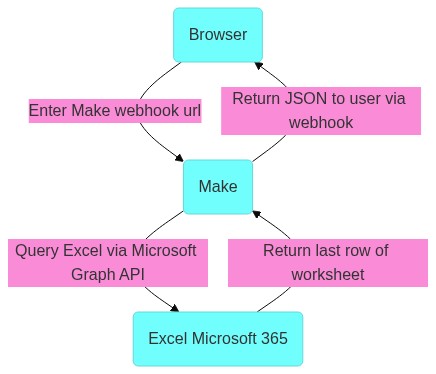How to use Make as an API for Excel
Overview
In this automation we get data out of Excel by hitting a URL. In this automation we use Make's simple and powerful integration with Microsoft 365.
Flow
How to recreate this automation
Resources
- Make.com
- Microsoft 365
- Webhooks (make.com)
- JSON (make.com)
- Graph Explorer | Try Microsoft Graph APIs - Microsoft Graph
Step 1: Create a new Make scenario
Create a new scenario in Make. Your scenario will end up looking something like this:
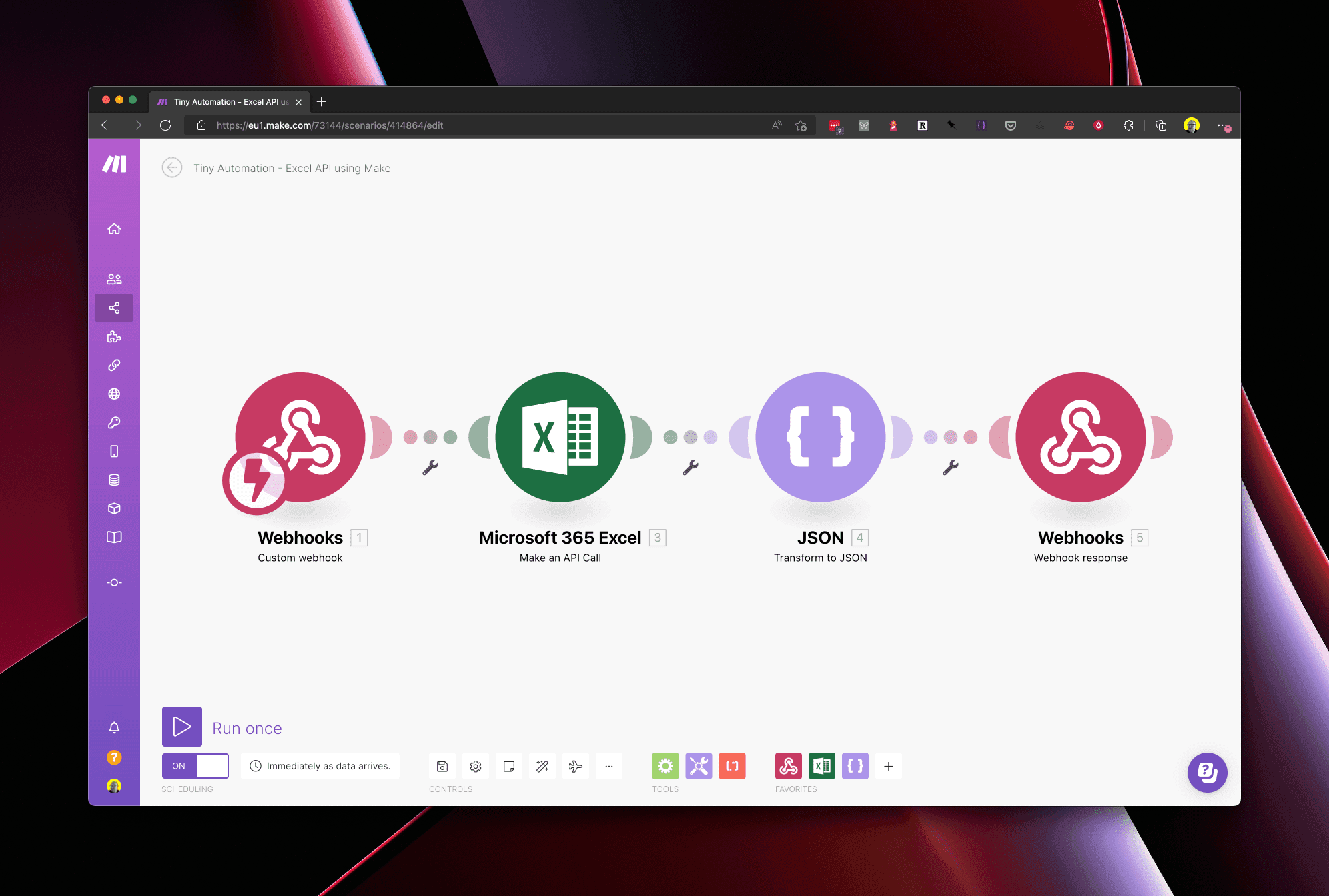
Step 2: Create a Webhook node
In your Make scenarion create a Custom webhook node. Add a new webhook and give it a name. Copy the address and open it in your browser.
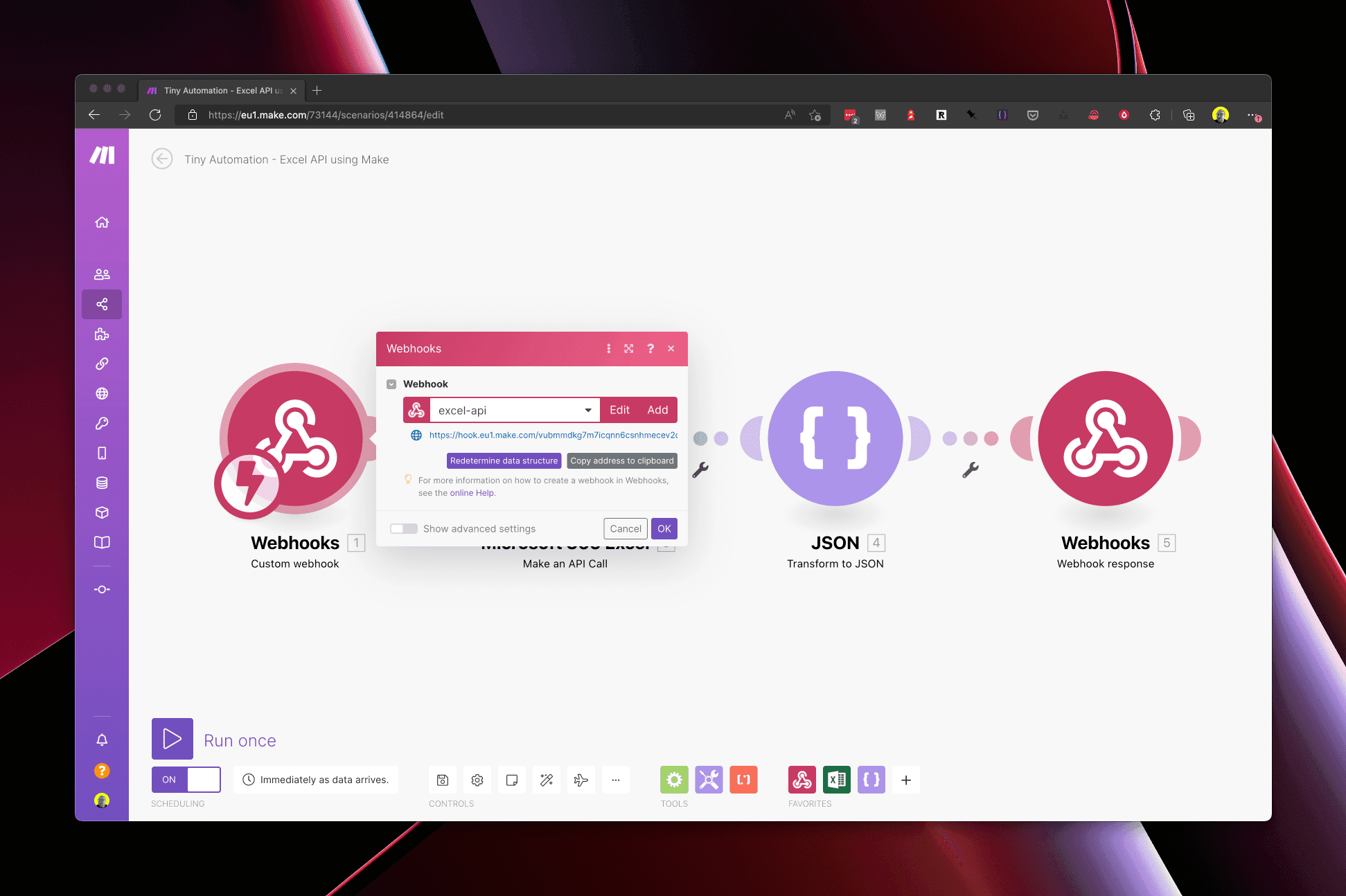
Step 3: Create an Excel node
Create a new Make an API Call node and connect it to your Microsoft account. You need to determine what you put in the URL input box by using the Microsoft Graph Explorer (more info on this can be found in the video).
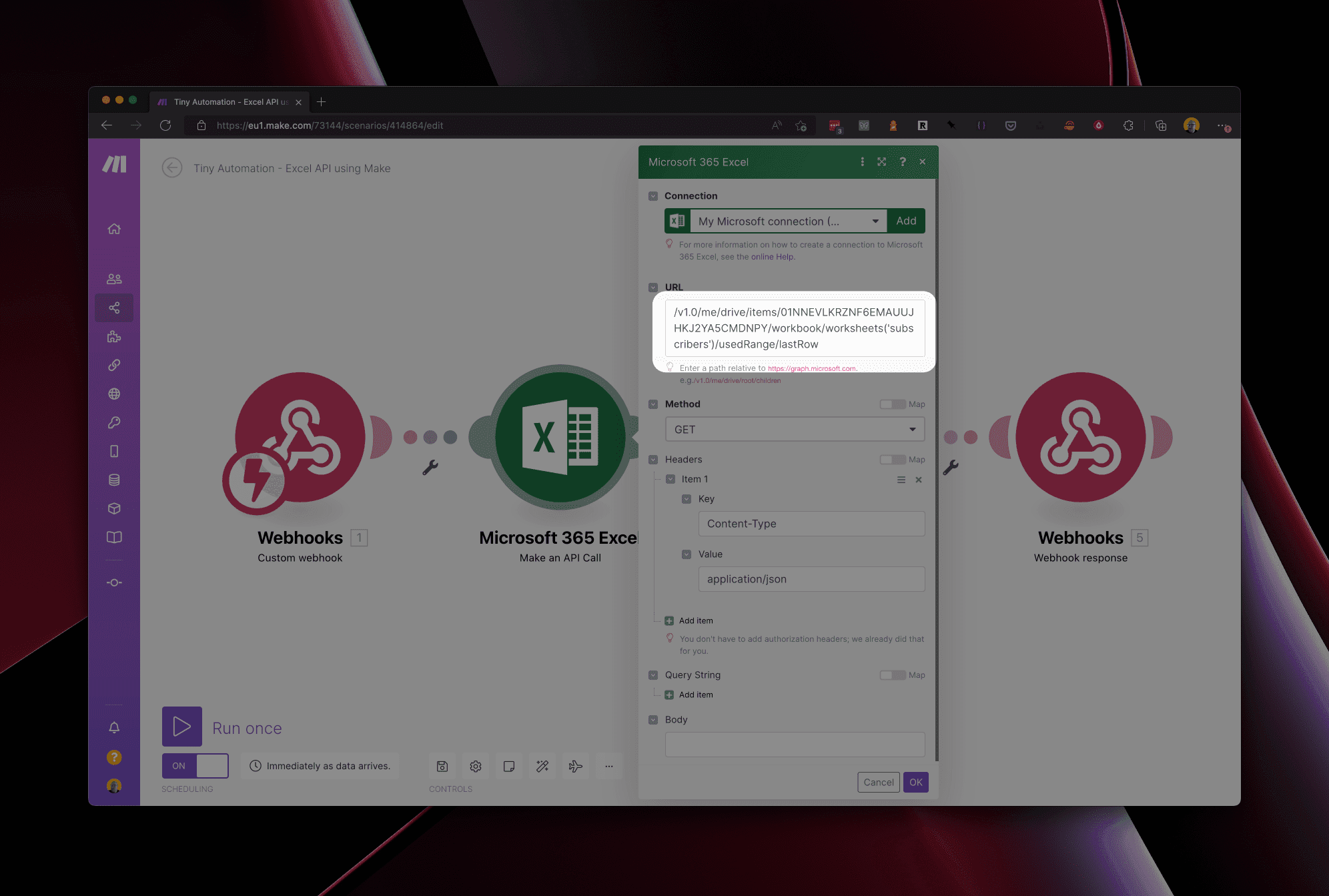
For this demo we fetch the last row of the Excel worksheet by using this path (where subscribers was the name of the worksheet):
1/v1.0/me/drive/items/01NNEVLKRZNF6EMAUUJHKJ2YA5CMDNPY/workbook/worksheets('subscribers')/usedRange/lastRow
Our Excel spreadsheet looks like this:
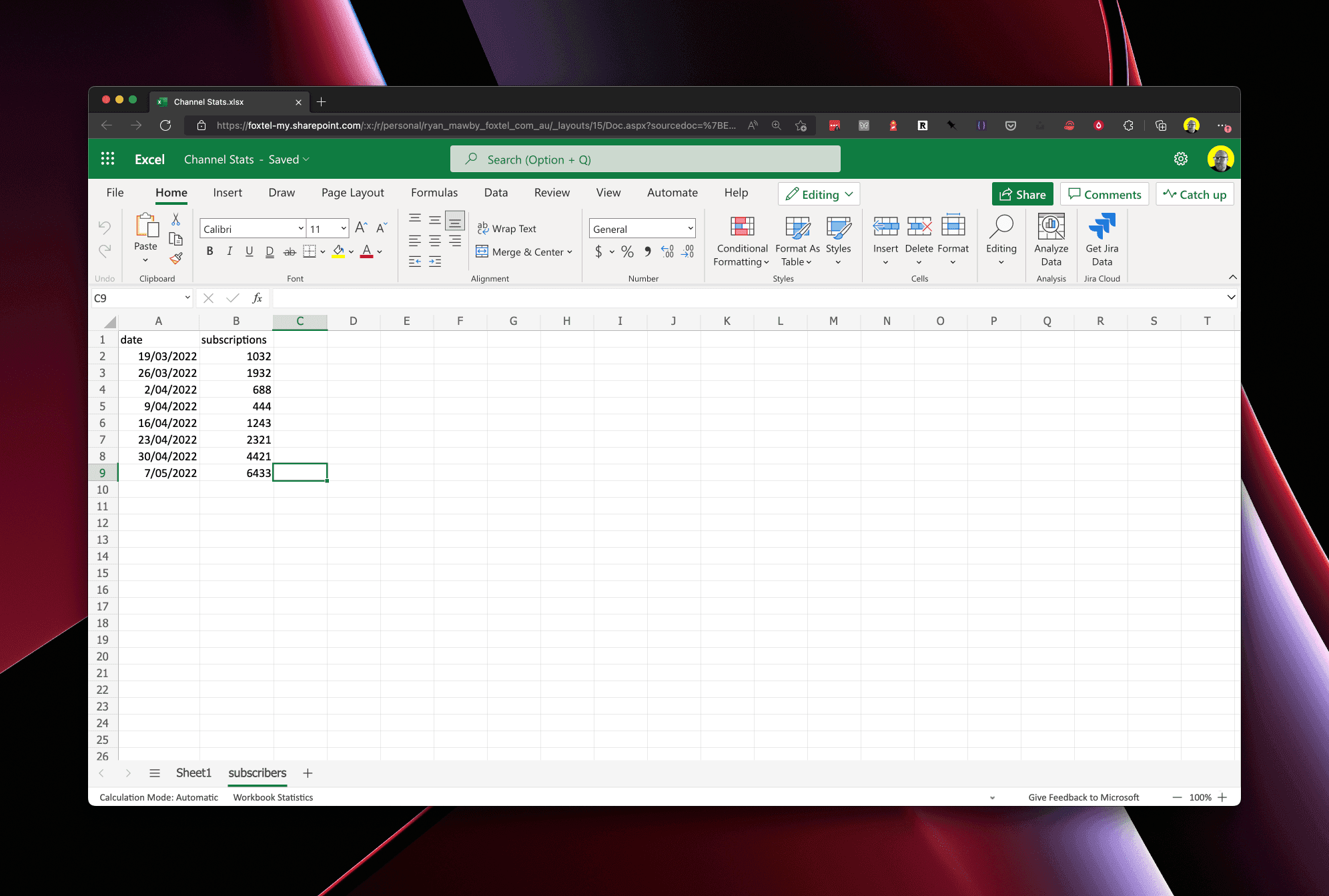
Step 4: Convert the retrieved data to JSON
Use a Transform to JSON node to convert the data returned from Step 3 into JSON. Make allows us to click in the Object input box and click an input from the previous node. Here we just use the Body.
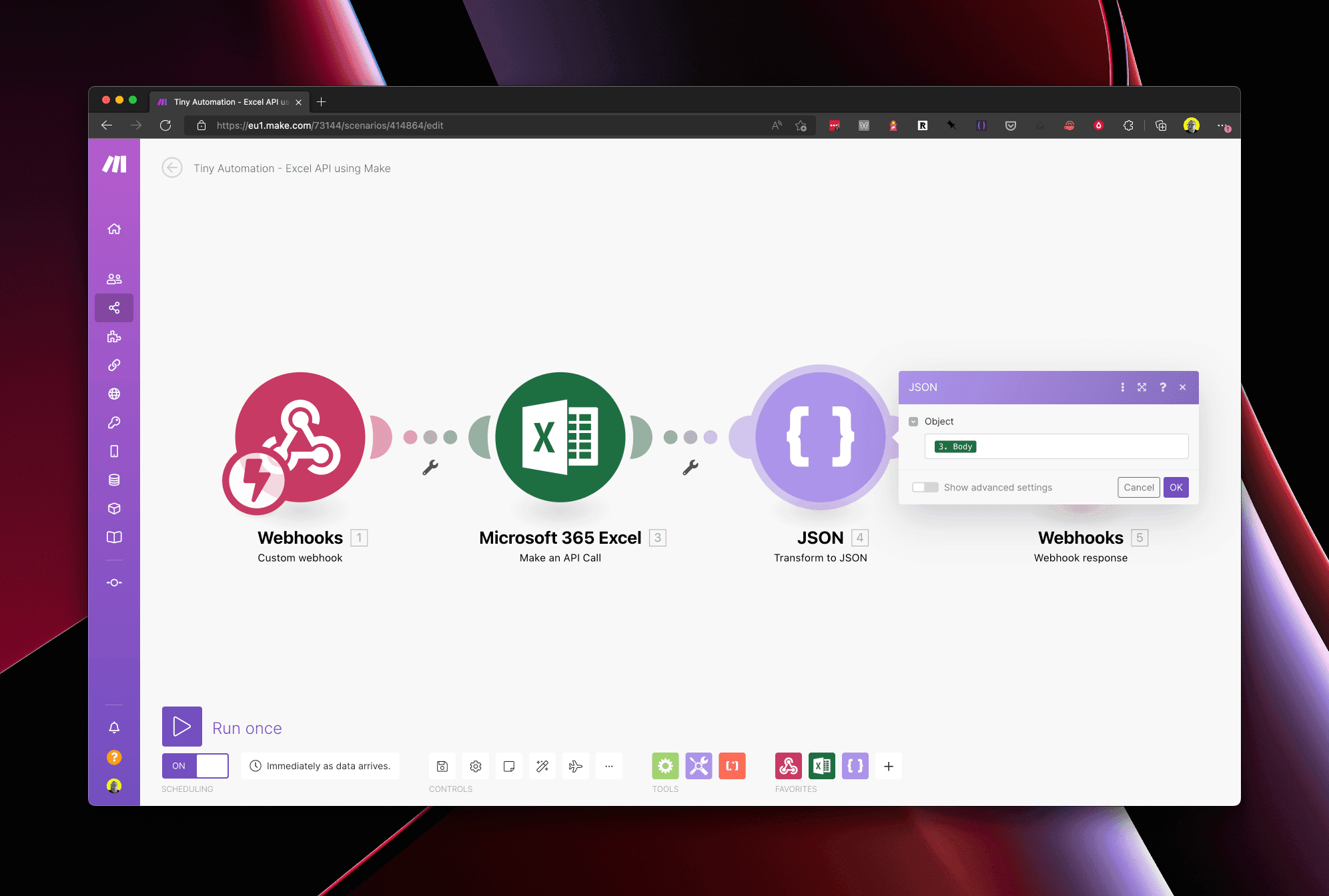
Step 5: Return the data to the user
Create a Webhook response node that returns a Status of 200 (this means all is OK) and a Body of the JSON string from the previous node. Now when you hit the URL from Step 2 you will see the data from your Excel worksheet being returned.
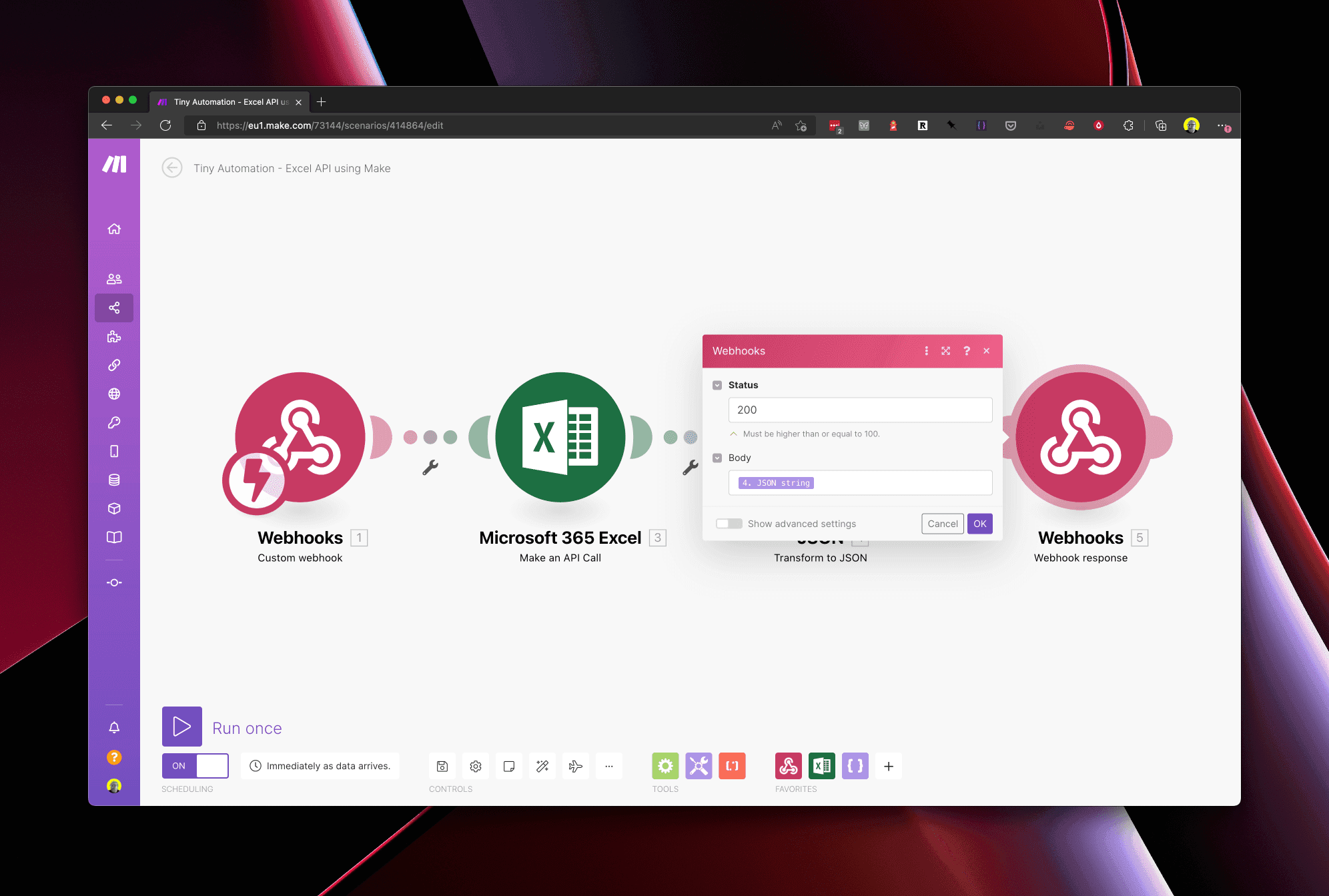
This automation can now be used in other automations to access your Excel data.